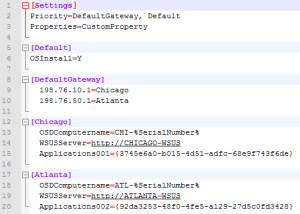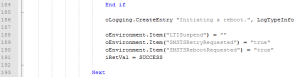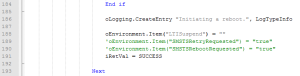Just received a great question this morning from Paul who’s asking about adding scripts as applications to MDT shares to be selected as needed at deploy time.
Question:
It is possible to add a really small/simple .bat file I created as a Standard application that users can just click on the checkbox to add the application at deploy time?
The .bat file is really simple: just displays a few lines in the command prompt and does one other thing, and at the end, there is EXIT, where it closes the command prompt.
I right-click Applications in the Deployment Workbench and choose “Application with source files.” The main question I got is, what would I put in the Quiet Install Command?
Answer:
The short answer to this question is yes. You can very easily add batch scripts as applications in a share to allow helpdesk staff to install them “as needed” at deploy time. I would only do one bat per application, nesting them like that may be half the problem right there.
I however, prefer to use VBScripting (vbs) or windows script files (wsf) whenever possible for a number of reasons, the least of which is the numerous limitations of bat files regarding UNC paths and logging.
If you’re in a crunch, and you know your batch script works, go ahead and use cmd.exe /c script.bat as your quiet install command.
The /c tells the command prompt to close when it’s done.
As for importing the applications…
You could do it one of two ways, import it as an application with source files, and point to a folder that has the batch or vbs script in it.
Sometimes, I’ll also import it without source files and use the %SCRIPTROOT% variable and just throw it in the script root directory, which I’m trying to not do anymore, as the advantage of the first method is that if I need to move this application to another share down the road, it’s a simple drag and drop operation.