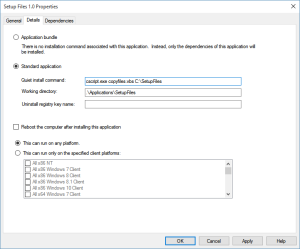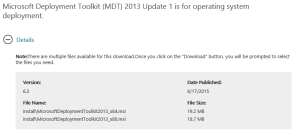I’ve received two e-mails regarding my post from 2014:
https://mdtguy.wordpress.com/2014/07/30/how-to-copy-folders-in-mdt-like-a-boss-the-easy-way/ this week, so I need to clarify the easier use of this script.
This is how you can use the coretech script to copy files and folders in MDT as applications.
Again, I used to write scripts every time I needed to copy some folder or some stupid ini to some random folder, but once I found this script: http://blog.coretech.dk/mip/making-file-copy-easy/ I just drop the script into a folder and call it as needed. You basically create a folder with what you want copied, dump coretech’s script in there and create an application. In the wizard you use to create the application, add an application with source files, and for the command line, you’re just calling cscript.exe to run that script and all you have to pass is the parameters such as the folder as needed.
This just saves me the hassle of writing a script to copy a folder, this is just drag, drop, done. I like to use stuff like this as an application, since most the time Its just a config folder, an ini or something I need to make a dependency anyway.